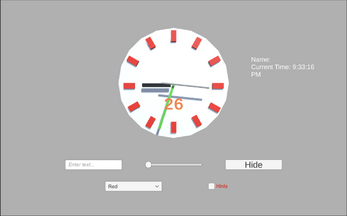IT201 JUSTIN MCCOY PROJECT2v2
-
Feature 1: Display User’s Name
Input: Enter name in the input field
Output: As the user is typing the field next to the clock containing the current time will be updated to show the user’s name as they are typing.
-
Feature 2: Clock face color slider
Input: Drag the slider
Output: As the user drags the slider the clock’s face color will change. In the class example the changed the color based on the 3 different rgb value sliders. In my project I made the slider affect the hue, saturation, and brightness of the clock’s face.
-
Feature 3: Hide or Show Button
Input: Click the button
Output: As the user clicks the button the objects within the scene will be hidden since their default state is to be visible when the application first loads. The text on the button will also be updated from “Hide” to “Show”. The user can then click the button again to make the objects visible again. The text on the button will be updated from “Show” to “Hide”.
-
Feature 4: Change Background Color Dropdown
Input: Select a color from the dropdown menu
Output: As the user clicks through the dropdown menu there are different colors they can select that will change the background color. The in-class example changed the color of the background in an area next to the clock. This changes the background color via a dropdown menu.
-
Feature 5: Application hint toggle system
Input: Toggle the hint button on or off
Output: The toggle is turned off by default and when the user toggles it on it will display the hints for the application. If the user toggles the switch again it will go back to the default state of turned